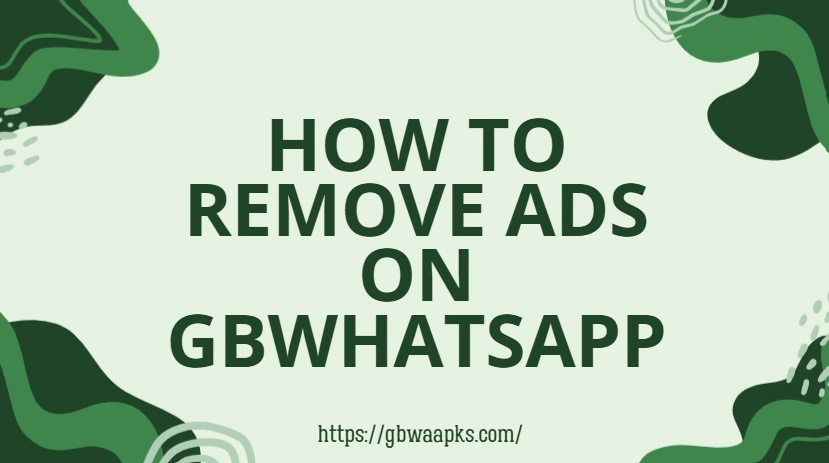How to Remove Ads on GBWhatsApp?
One of the biggest attractions of using GBWhatsApp is its additional features compared to the stock WhatsApp. However, many users find themselves frustrated with ads that occasionally pop up while using the app. Ads can interrupt chats, slow down the app, and create a less enjoyable experience. If you’re wondering how to remove ads on GBWhatsApp, this step-by-step guide will walk you through the solutions, common issues, and precautions.
Why Do Ads Appear in GBWhatsApp?
Before jumping into the solutions, it’s useful to understand why ads show up:
- Revenue for Developers: GBWhatsApp is a free mod, so ads help developers earn revenue.
- Modified Versions: Since GBWhatsApp isn’t an official app, its updates sometimes include ad placements.
- Third-Party Sources: If you downloaded the APK from an unverified site, ads or unnecessary scripts may be embedded in the app.
Step to Remove Ads on GBWhatsApp
Method 1: Disable Ads from GBWhatsApp Settings
Some versions of GBWhatsApp include an option to minimize or disable ads directly from the settings.
Open GBWhatsApp on your phone.
Tap the three dots menu in the top-right corner.
Go to GB Settings.
Look for Other Mods or Extra Settings.
If available, toggle off any option that allows ads.
This method only works if your version supports it. Older or unofficial builds may not provide this option.
Method 2: Download an Ad-Free Version of GBWhatsApp
Different developers release GBWhatsApp APKs, and some versions are free of ads. If your current app is full of unwanted pop-ups:
Backup your chats through GB Settings > Chats > Backup.
Uninstall your existing GBWhatsApp.
Download a trusted, ad-free version of GBWhatsApp from a reliable source.
Install the new version and restore your backup during setup.
Be careful: downloading from unsafe websites can expose you to malware. Always choose reputable APK sources.
Method 3: Use an Ad Blocker App
If you prefer not to reinstall GBWhatsApp, you can use a third-party ad blocker to prevent ads from showing. Popular options include AdGuard or Blokada.
Steps:
Install an ad-blocker app from its official website.
Grant the necessary permissions, such as VPN or DNS filtering.
Enable the ad-blocker and allow it to run in the background.
Open GBWhatsApp, and ads should now be blocked.
This is one of the easiest methods if you don’t want to modify GBWhatsApp itself.
Method 4: Modify Host Files (Advanced Users Only)
For advanced users, modifying the phone’s host file can block ad servers.
Root your Android device.
Install a file manager with root access.
Locate the file.
Add entries to block known ad domains.
Save and restart your phone.
Warning: This method is risky and not recommended for beginners. Rooting may void your warranty and expose your phone to security risks.
Common Problems Users Face While Removing Ads
Even after applying the methods above, you may run into some challenges:
- Ads Still Showing After AdBlocker: Some ads are built directly into the app, making it hard to block.
- App Crashes with Modified Hosts File: Incorrect edits may cause system instability.
- Untrusted Versions of GBWhatsApp: Installing an “ad-free” APK from unreliable sites can put your data at risk.
- Loss of Data: Uninstalling GBWhatsApp without a backup may lead to loss of chats and media.
Tips to Ensure an Ad-Free Experience
If you want to enjoy GBWhatsApp without disruptions:
- Always download from reliable APK providers.
- Keep your app updated to the latest stable version.
- Use a trusted ad-blocker if ads reappear.
- Regularly backup your chats before trying new versions.
Conclusion
While GBWhatsApp offers attractive features like customization, themes, and privacy settings, its ads can be annoying. Thankfully, you can minimize or even remove them by tweaking settings, using ad-free versions, installing ad blockers, or advanced modifications.
That said, always prioritize your security when downloading and installing third-party apps. An ad-free chat experience is possible, but only if you take the right steps without compromising your device safety.